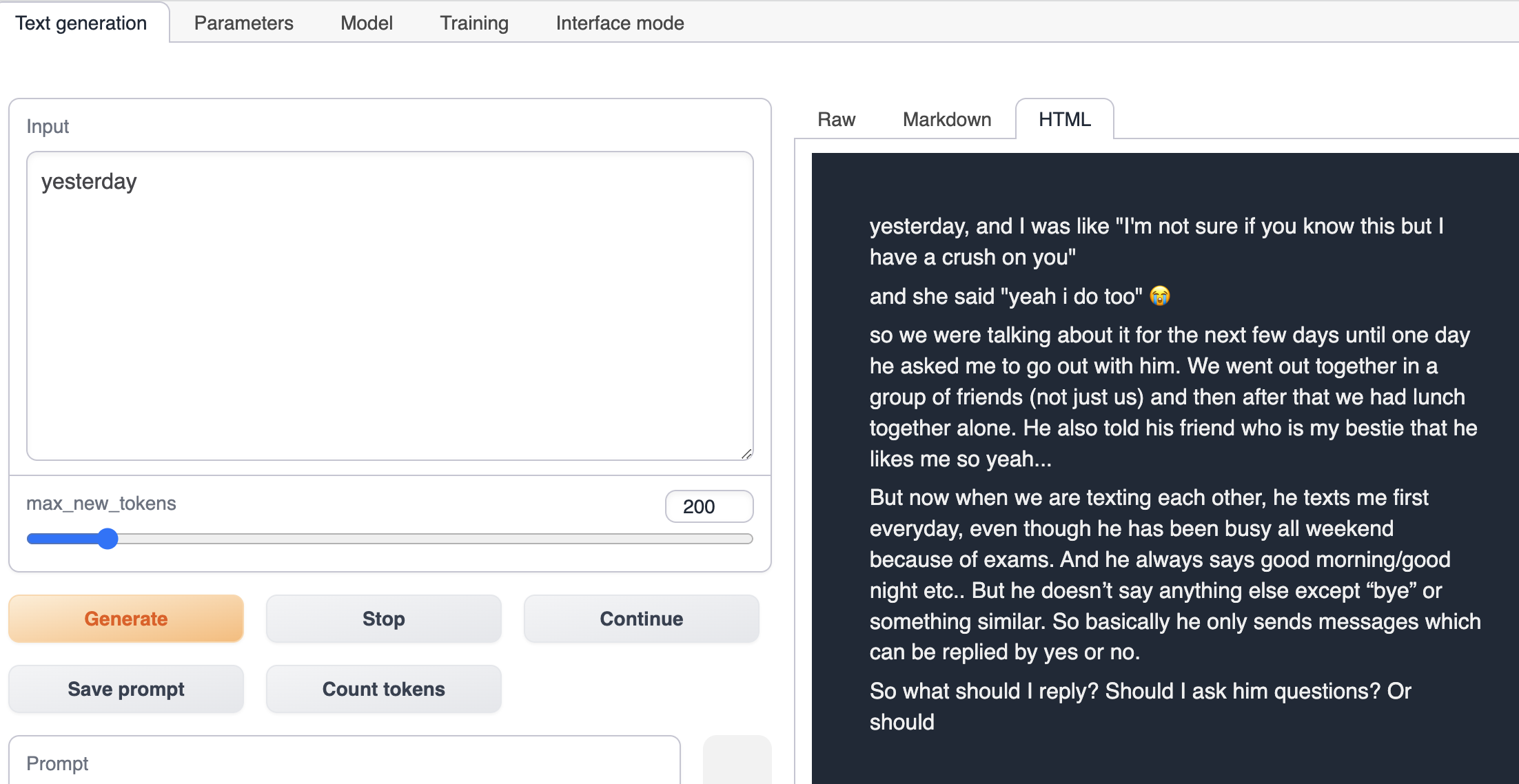Reddit Crushes Post Fine-tune
Online Experience
Results
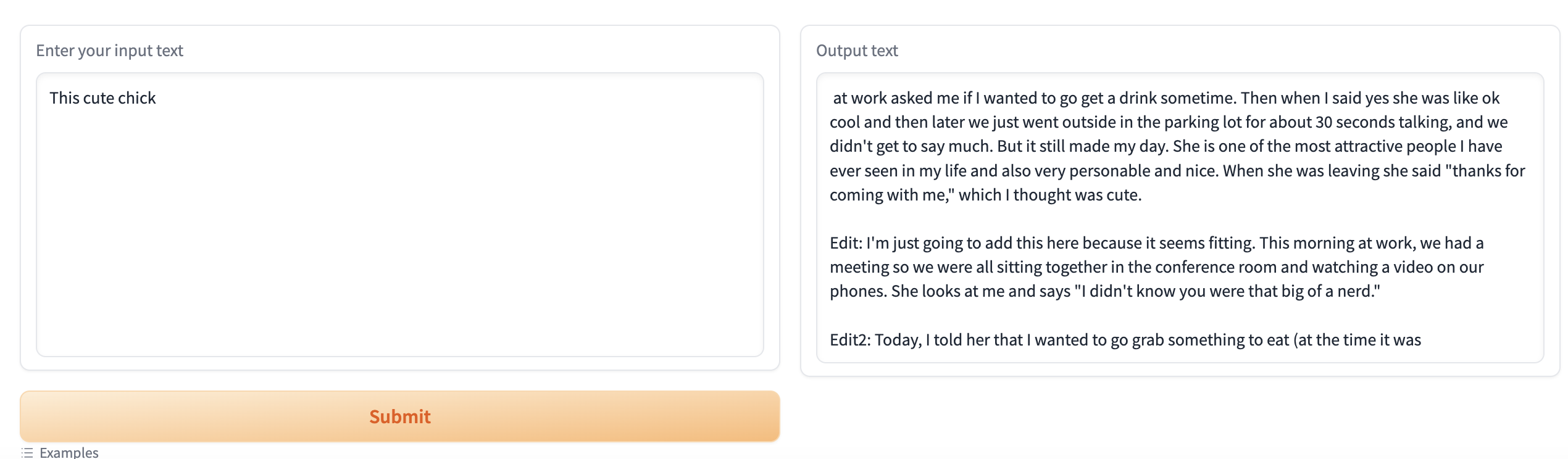
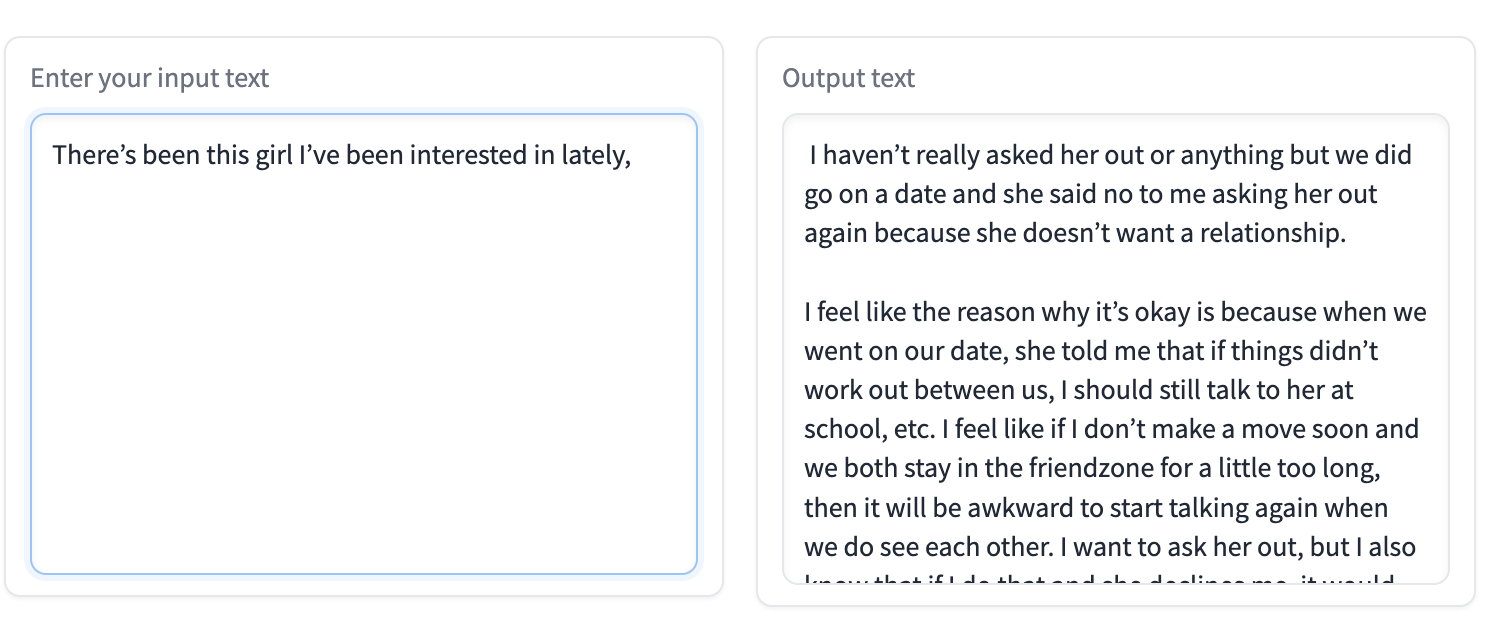
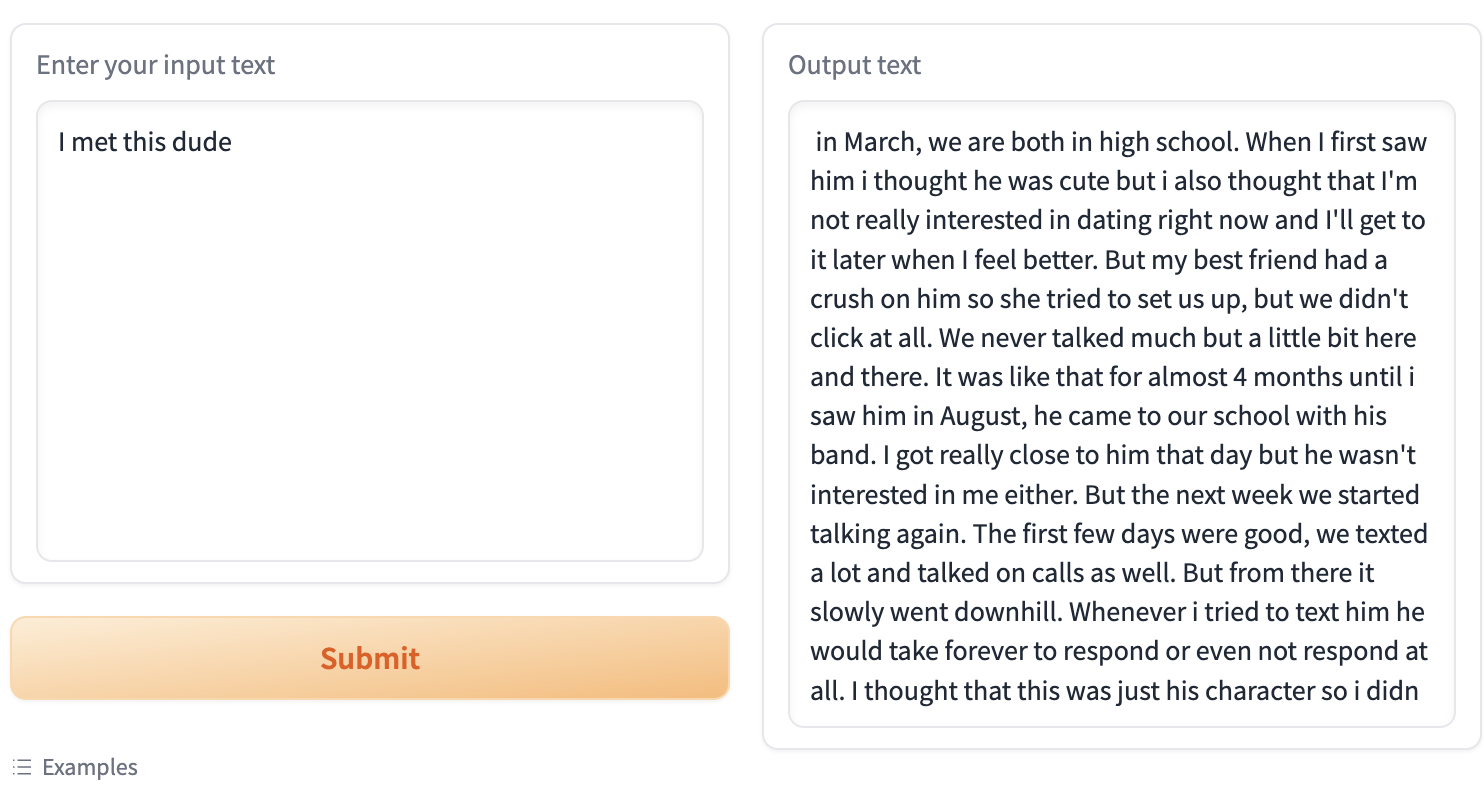
Data Description
The training data comes from the Reddit Crushes subreddit
All posts under the Crushes topic were collected.
Brief Introduction
Collect post data from Reddit Crush, convert it to plain text data, and fine-tune training on the TheBloke/Wizard-Vicuna-7B-Uncensored-HF model.
Tutorial
Train Fine-Tune Model
Install text-generation-webui
Follow the installation guide of text-generation-webui to install text-generation-webui.
Start text-generation-webui, select Model from the top tab
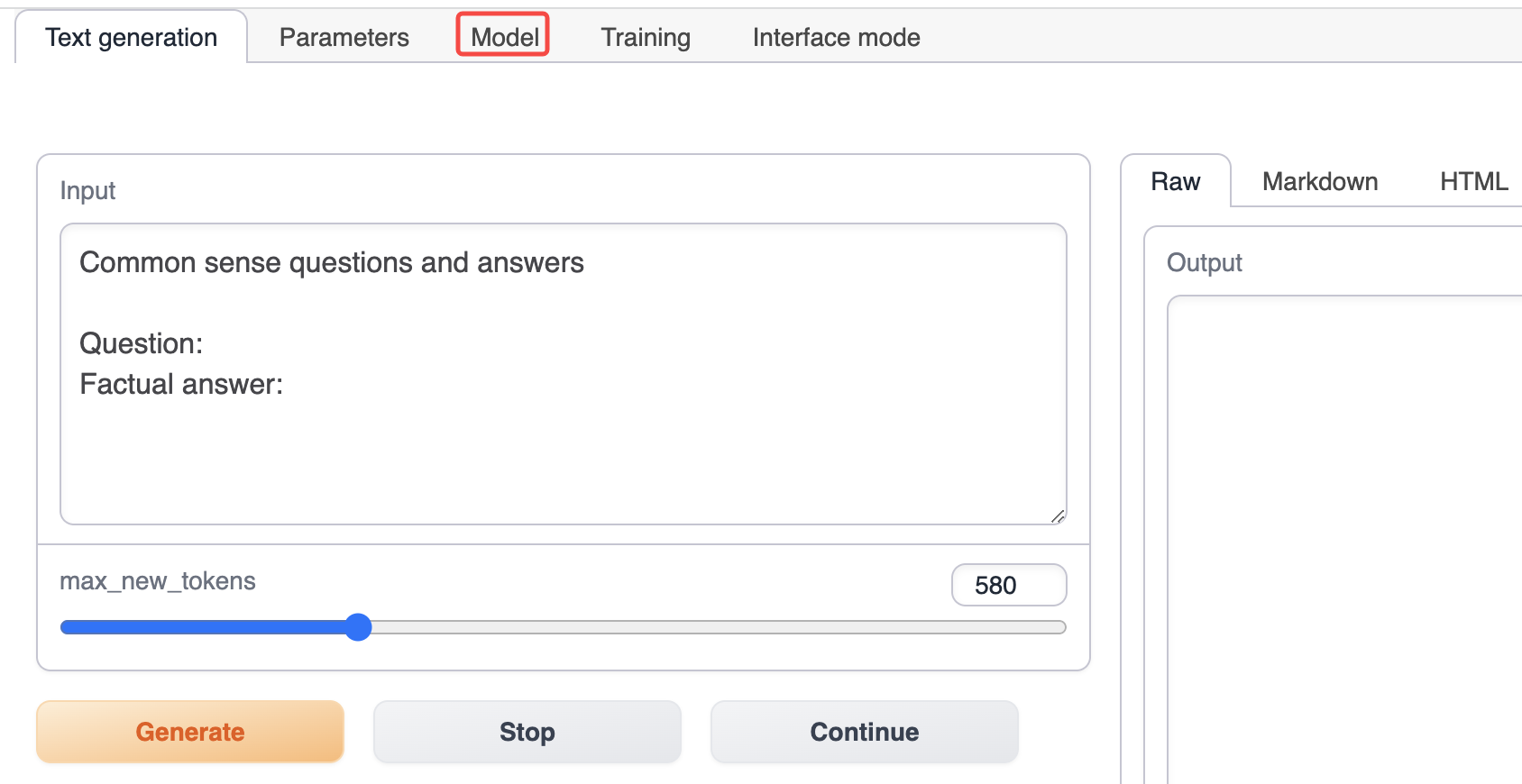
In the Model tab, enter TheBloke/Wizard-Vicuna-7B-Uncensored-HF, and then click Download to download the base model (you can also manually download the model and put it in the models directory of the text-generation-webui installation directory).
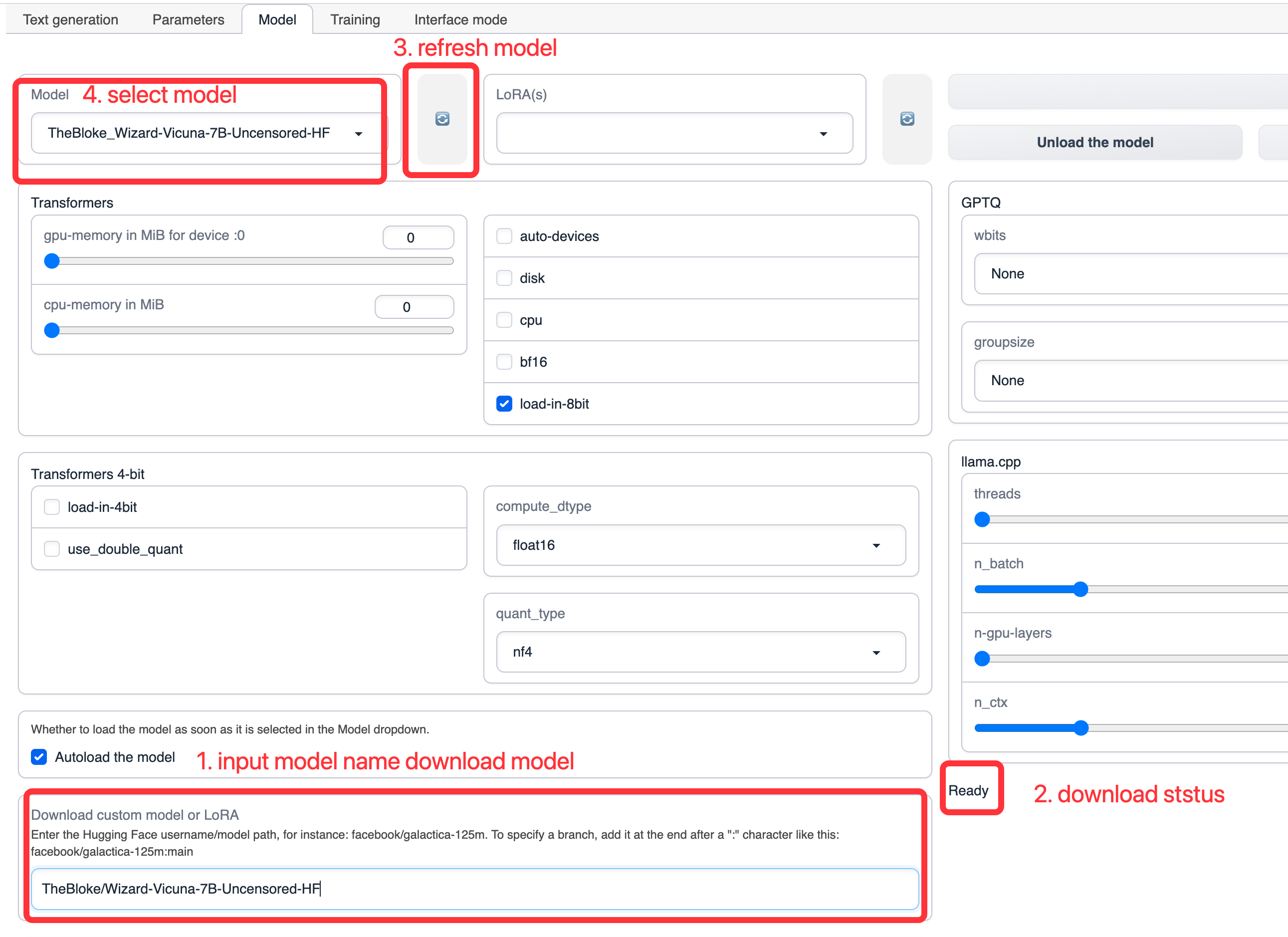
Download the prepared reddit crush dataset and place the dataset in the training/datasets directory of the text-generation-webui installation directory.
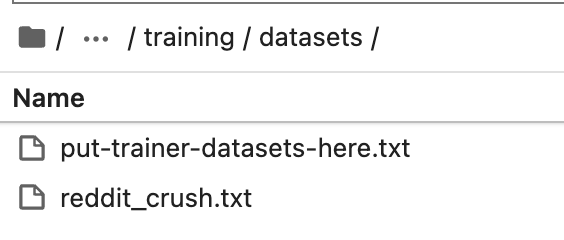
Switch to the training tab of text-generation-webui
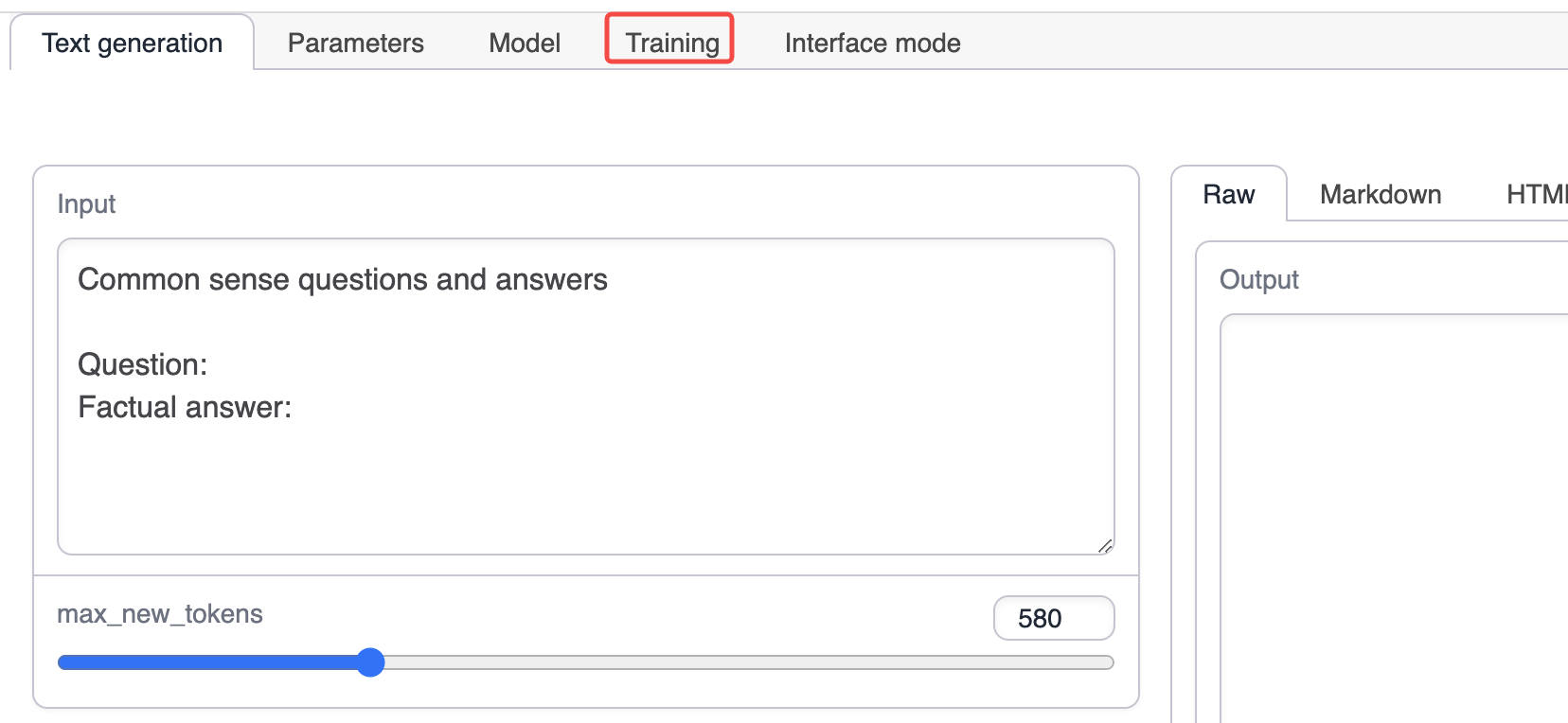
Select the reddit crush dataset
Switch to Raw text file and select the reddit crush dataset
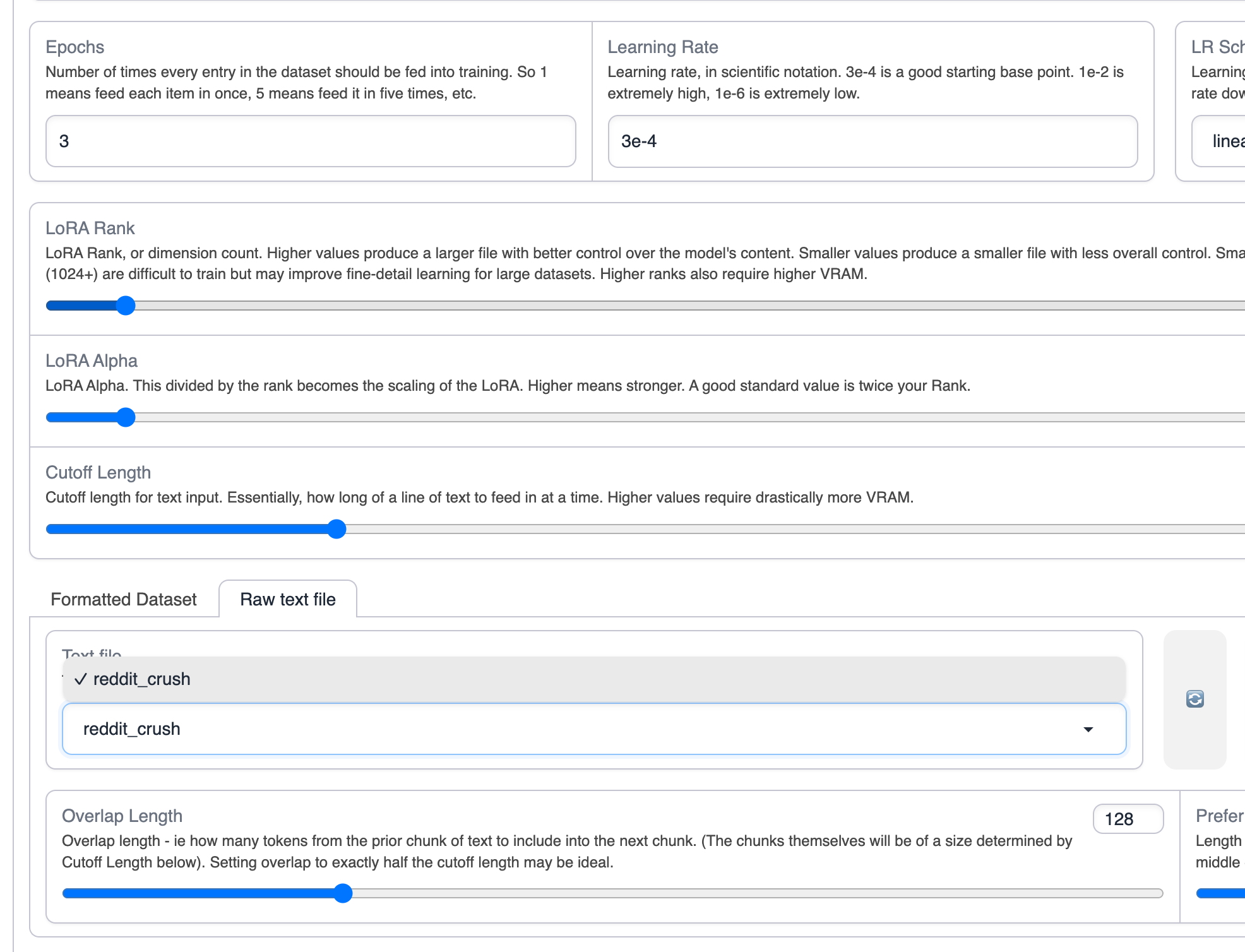
Start training
Use the default parameters for training. If you want to increase the context length, you can increase the cutoff parameter.
Click Start LoRA Training to start training.
After training starts, you can see the training progress in text-generation-webui.
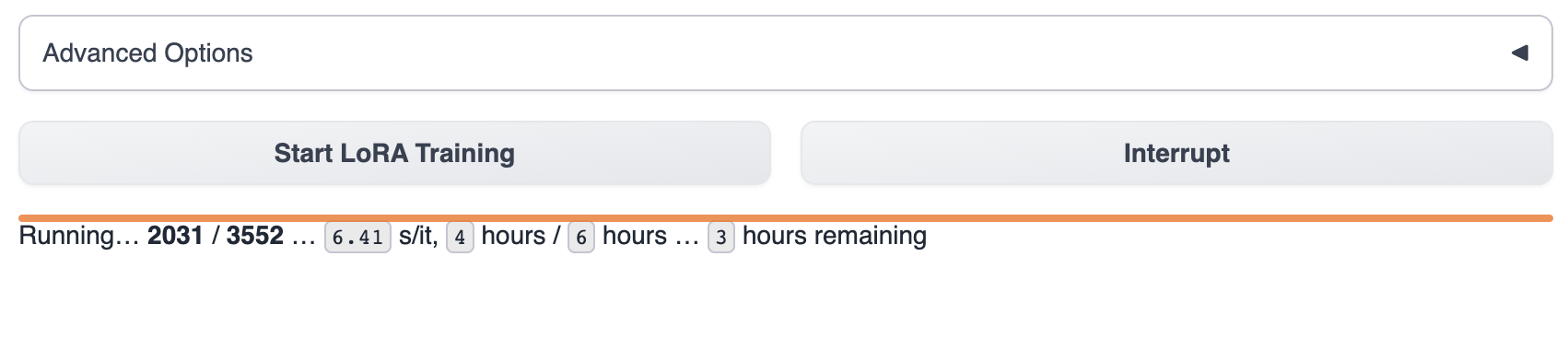
Wait for the model training to complete. Usually, this will take 1-8 hours.
The product of the training process is saved in the lora directory. You can also interrupt the training midway and use the existing checkpoint model in the lora directory.
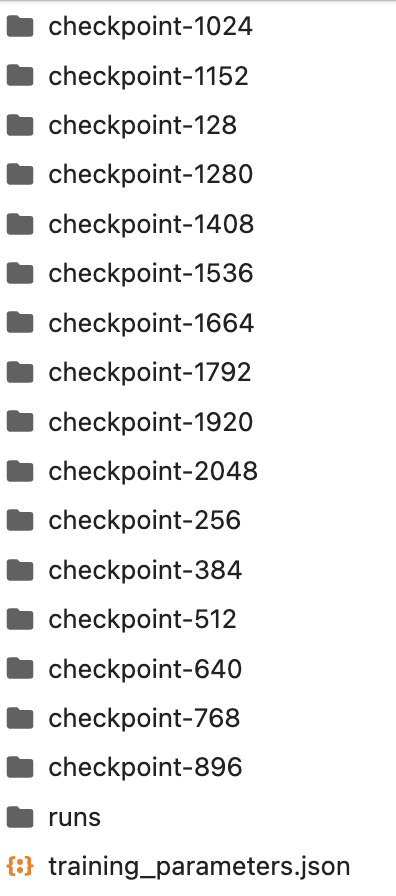
Use the model
Manually create a folder named reddit_crush in the lora directory.
Copy the latest checkpoint model from the folder to the lora directory.
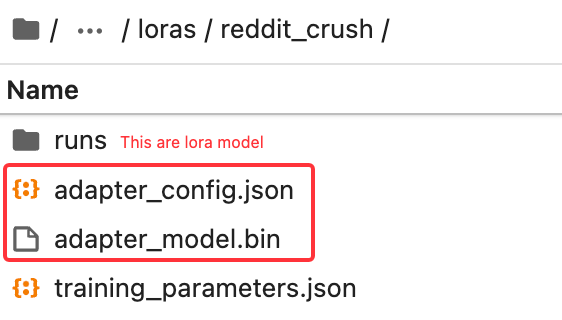
Use Fine-Tune Model
Switch to the Model tab, and first select Model
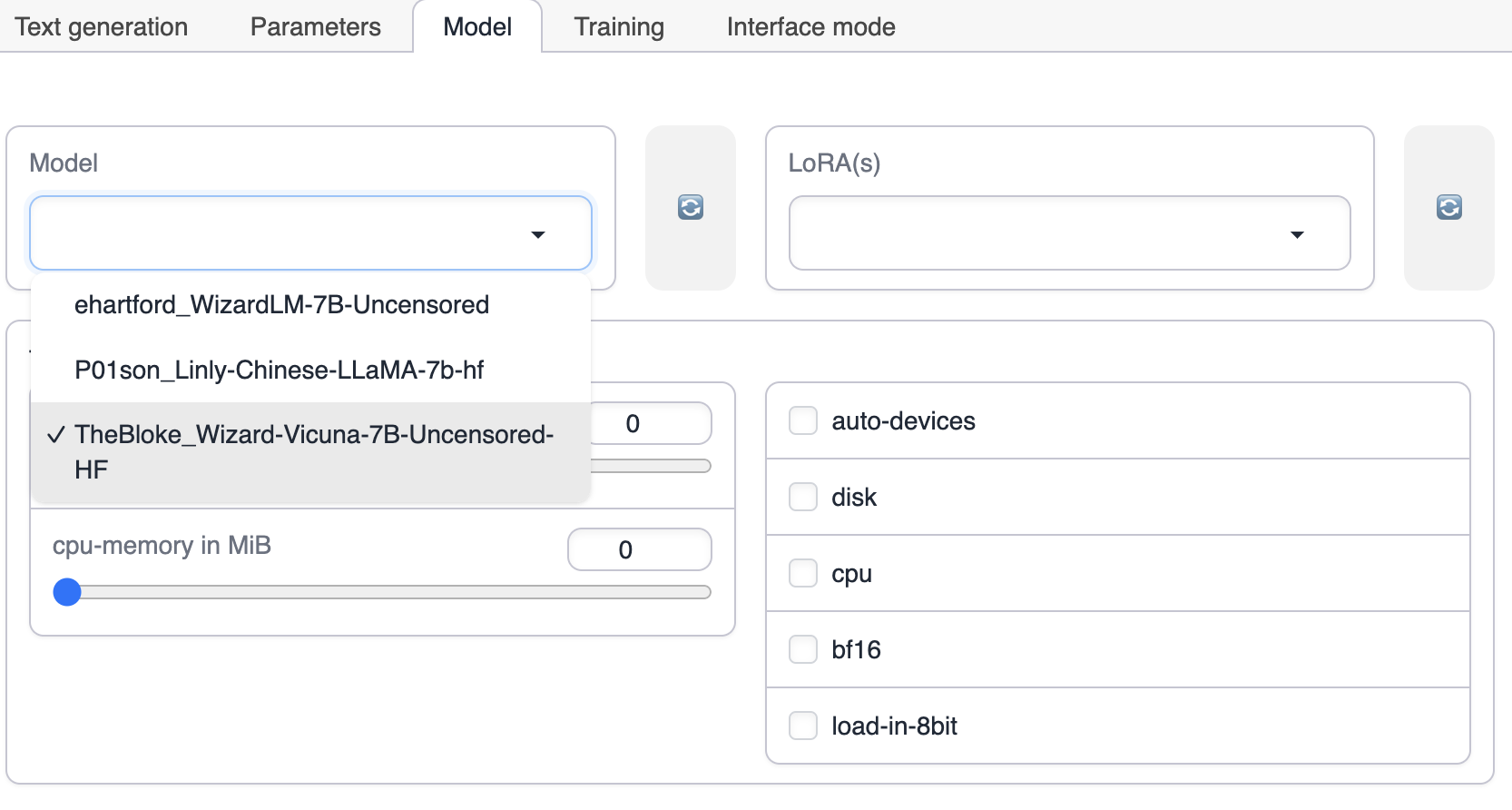
Select LoRA. If the choice of Lora does not appear, please click the refresh button on the right or check whether the LoRA model has been placed in the LoRA directory of text-generation-webui.
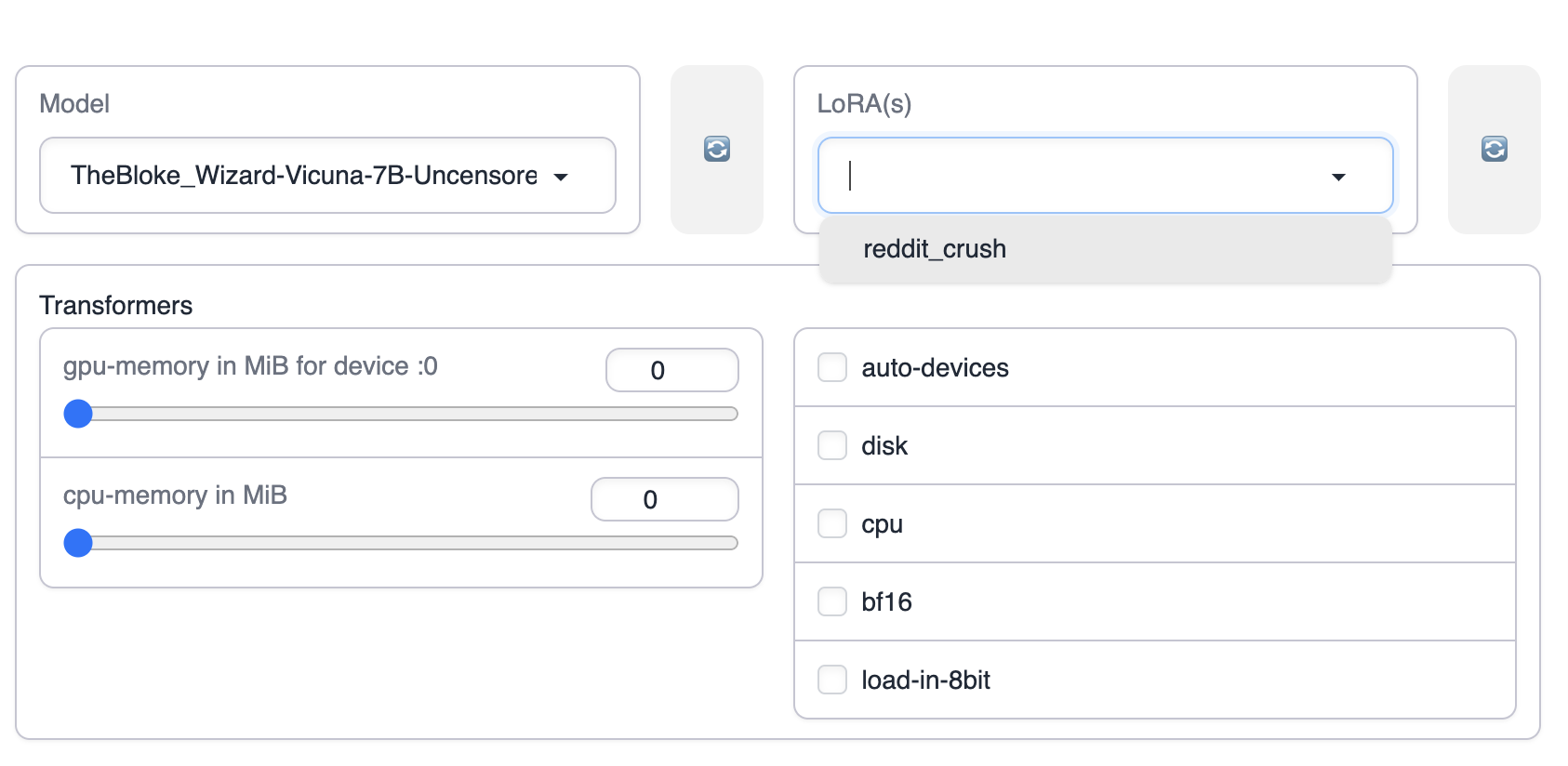
Apply LoRA, click Apply the selected LoRAs
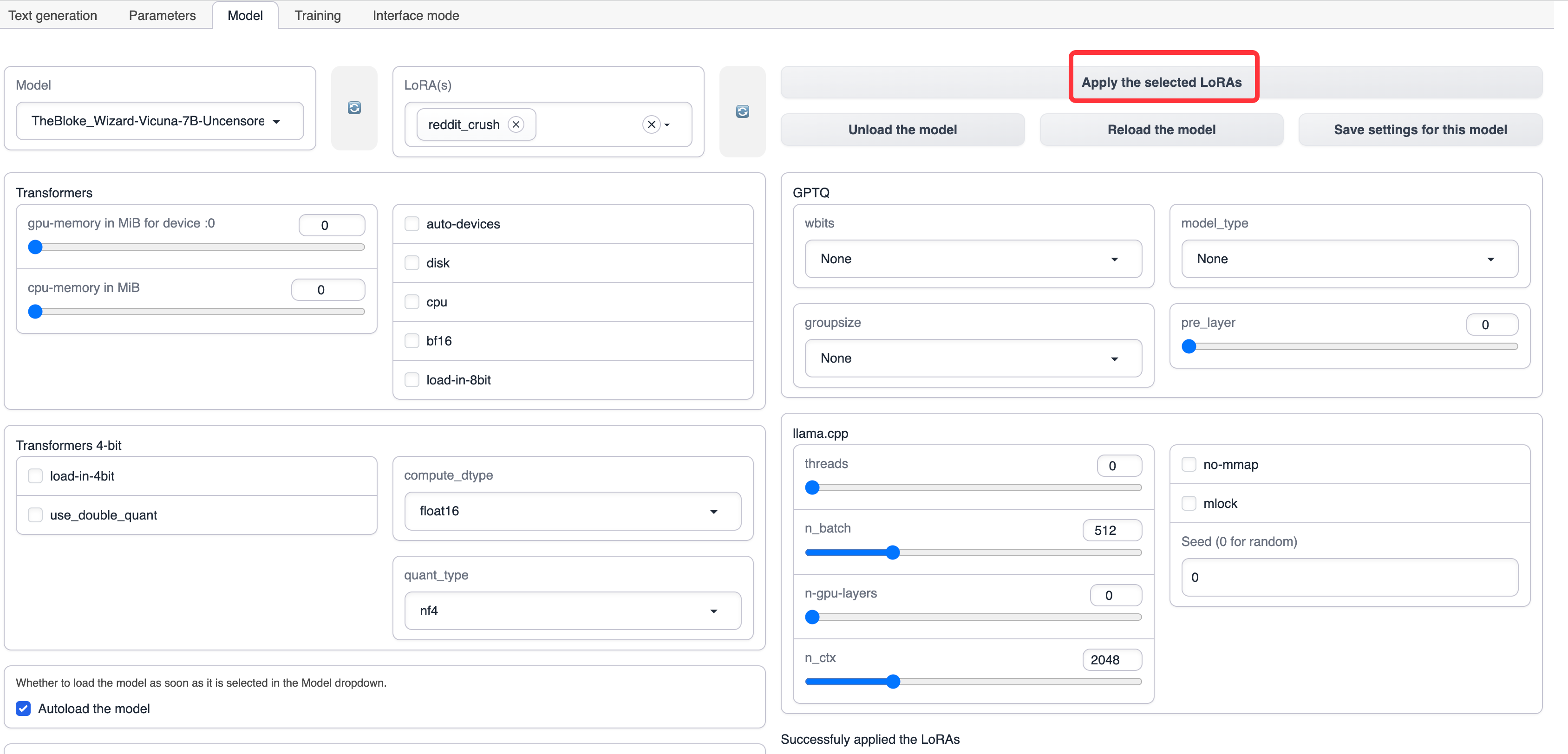
After the application is successful, you can see the prompt
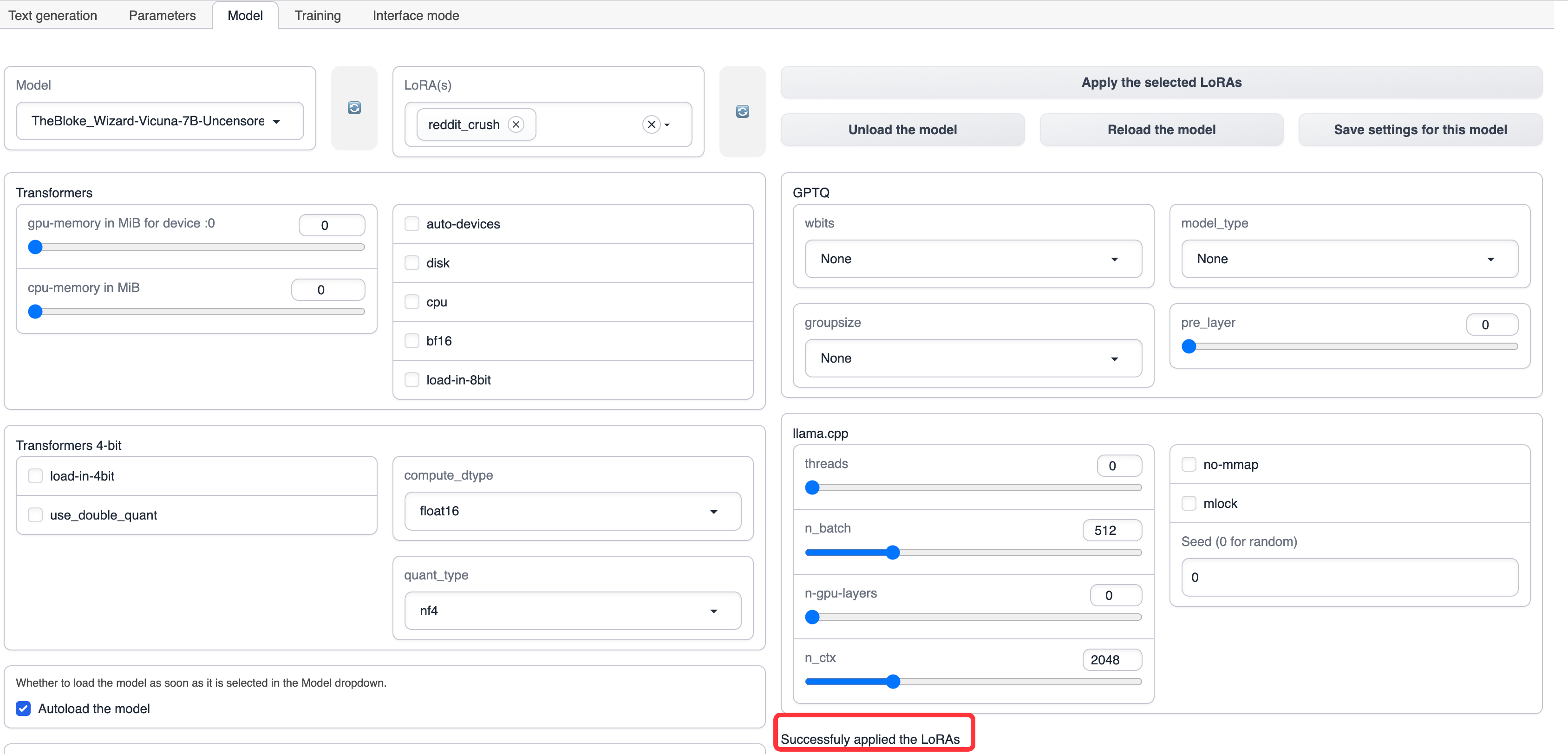
Use the model
Switch to the Text generation tab, then output the beginning of the story, click Generate, and the continuation of the story will be automatically generated on the right side.